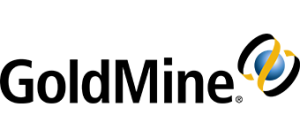GoldMine partner tip using line wrap
from longtime GoldMine certified partner Charlie Butler
Sometimes when you write an email in GoldMine you want the line to “wrap” at a certain number of characters.
How to set the ‘force line wrap’ when composing an email in GoldMine.
Sometimes the ‘force line wrap’ settings are not set correctly or are not being adhered to
This article will explain how to set them and/or reset them if necessary.
First, verify what forced word wrap is set to in your Email settings.
Steps:
- Log into GoldMine>>Tools>>Options
- Email tab>>More Options button>>Composing tab
- Under the ‘General’ section make sure that “When forcing line wrap…” is set to 80 as well as “Wrap quoted lines in replies at column” under the Replies section.
- If not change to 80 or less>>Close GoldMine>>Reopen it and try typing again
- If this is already set to 80 or less, try changing to a different number>>log out and back into GoldMine and retry typing an email
- If neither option works follow the steps below
Delete the ‘ForceWrap=’ and the ‘WrapReplyAt=’ command lines from your user.ini
Steps:
- Close GoldMine
- Browse to your user.ini on the server. This is usually found in C:\ProgramData\GoldMine
- Open your user.ini (your GoldMine username with.ini as the file extension)
- Hold the Ctrl key down and select the ‘F’ key at the same time
- A search box will open. Search for ‘wrap’
- This should bring you to a command line called ‘ForceWrapAt=’ and directly under it the ‘WrarReplyAt=’ command line
- Delete both of those lines completely BUT ONLY those 2 lines.
- File>>Save (do not change the name of the document)
- Log back into GoldMine>>Retest typing an email
If you need more help or have any questions about this TIP just reply to this email or give me a call.
You can always reach out to your GoldMine partner for more help. If you do not have a partner or send a message to Charlie. He’d be be happy to help.