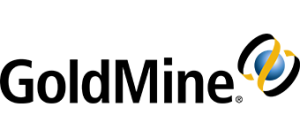GoldMine partner tip using effects in the Activities Center
from longtime GoldMine certified partner Charlie Butler
There are a lot of things you can do with the Activity Center in GoldMine.
Sometimes you want to see a list of all activities in Pending or History for a user and/or in a date range.
You can get there by clicking on Activities on the Navigation Pane on the left or by going to GoTo\Activities from the menu bar.
The Activity List shows you upcoming or completed activities in your GoldMine database.
You can select different categories from the list on the left or types of activities, date ranges, or users on the right.
Once you are on an activity you can right click and select various things to do with that activity.
That subject will be talked about in a future TIP.
Here is how to control what happens when you double click on a record in the Activities Center.
In the username.ini file in your GoldMine directory search for the following entry.
If there is no entry, type in the following under the [CalObj] heading.EditWhenDblClick=1 if the person wants the double click on an Activity to take them to the edit Activity window
EditWhenDblClick=0 if the person wants the double click on an Activity to take them to the associated Contact Record.
You can always reach out to your GoldMine partner for more help. If you do not have a partner or send a message to Charlie. He’d be be happy to help improve your GoldMine.